컴퓨터 관련 업무 혹은 대학교를 다니시는 분들이라면 많이 들어봤을 깃(Git)을 설치하는 방법에 대해서 알아보겠습니다. 필자의 운영체제가 윈도우이기 때문에 윈도우에 맞춰서 진행하겠습니다.
1. Git 홈페이지에 접속한다.
Git - Downloads
Downloads macOS Windows Linux/Unix Older releases are available and the Git source repository is on GitHub. GUI Clients Git comes with built-in GUI tools (git-gui, gitk), but there are several third-party tools for users looking for a platform-specific exp
git-scm.com

본인 컴퓨터의 운영체제 맞춰서 다운로드를 진행하면 된다.
2. Next를 계속 누른다.



✔ Additional icons - On the Desktop: 바탕화면에 바로가기 생성
✔ Windows Explorer integration - Git Bash Here: 폴더 오른쪽 클릭 메뉴에 Git Bash Here 추가
- Git GUI Here: 폴더 오른쪽 클릭 메뉴에 Git GUI Here 추가
✔ Git LFS (Large File Support): 대용량 파일 지원
✔ Associate .git* configuration files with the defalut text editor: 기본 텍스트 에디터에 .git 구성 연결
✔ Associate .sh files to be run with Bash: Bash에 .sh 확장자 파일 연결
✔ Check daily for git for Windows updates: 매일 새로운 업데이트 확인
✔ (NEW!) Add a Git Bash Profile to Windows Terminal: 윈도우 기본 터미널에 Git Bash 프로파일 추가


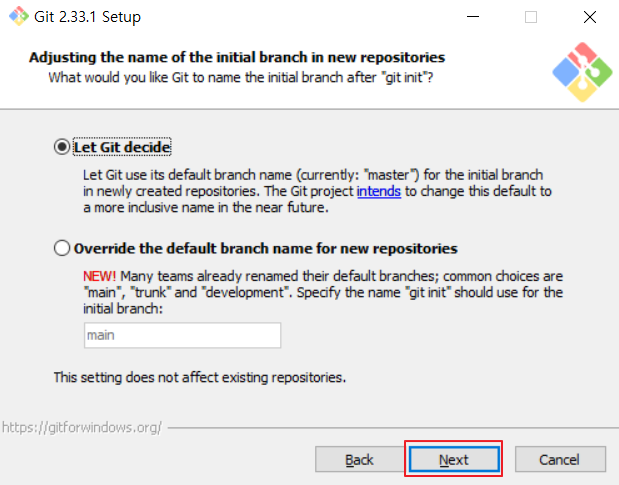
✔ Let Git decide: 새로운 Repository의 initial branch에 기본 분기 이름 "master"를 사용
✔ Overried the default branch name for new repositories: 새로운 Repository의 initial branch에 사용자 지정 분기 이름을 사용
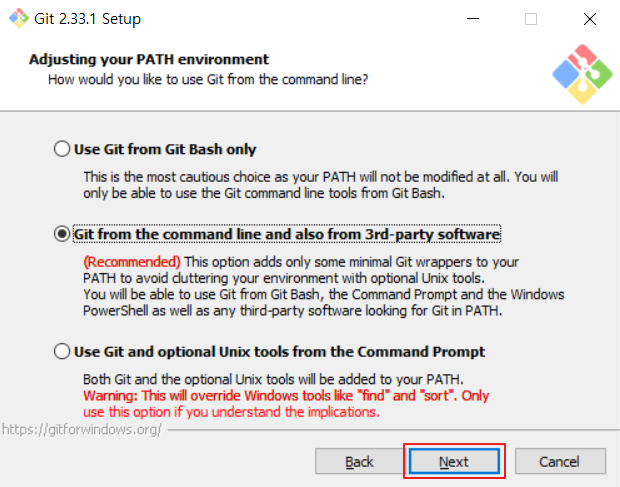
✔ Use Git from Git Bash only: Git Bash에서만 Git 명령어를 수행할 수 있음
✔ Git from the command line and also from 3rd-party software: Git을 환경변수에 추가하여 윈도우 기본 명령 프롬포트 등에서도 Git 명령어를 수행할 수 있음
✔ Use Git and optional Unix tools from the Command Prompt: Git과 Unix 도구 모두 환경변수에 추가한다.
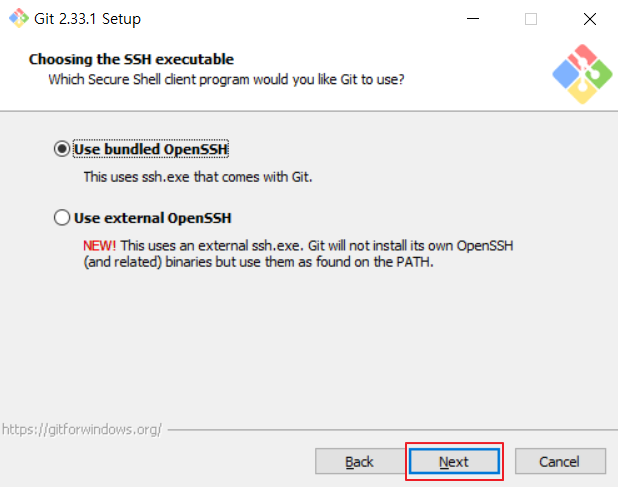
✔ Use bundled OpenSSH: Git에서 기본으로 제공되는 OpenSSH를 사용
✔ Use external OpenSSH: 외부 OpenSSH를 사용
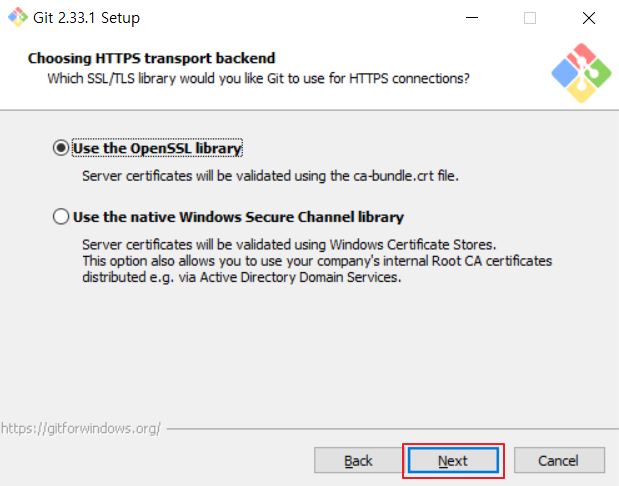
✔ Use the OpenSSL library: OpenSSL 라이브러리를 사용
✔ Use the native Windows Secure Channel library: Windows 인증서 저장소를 사용하여 검증
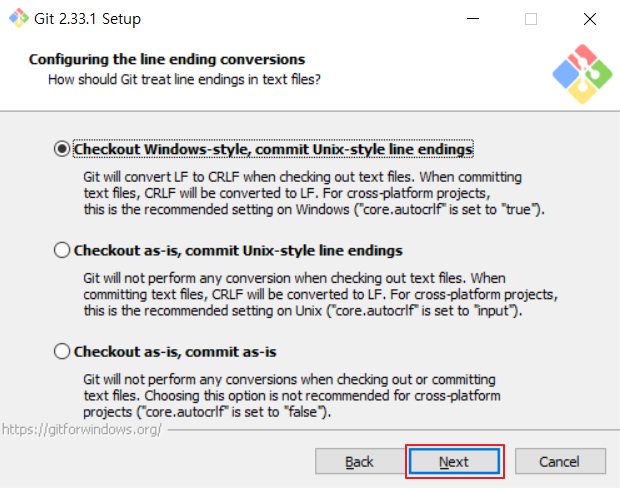
✔ Checkout Windows-style, commit Unix-style line endings: 체크아웃은 윈도우 스타일, 커밋은 유닉스 스타일로 자동 변경
✔ Checkout as-is, commit Unix-style line endings: 체크아웃은 변경 X, 커밋은 유닉스 스타일로 설정
✔ Checkout as-is, commit as-is: 체크아웃, 커밋 모두 변경 X
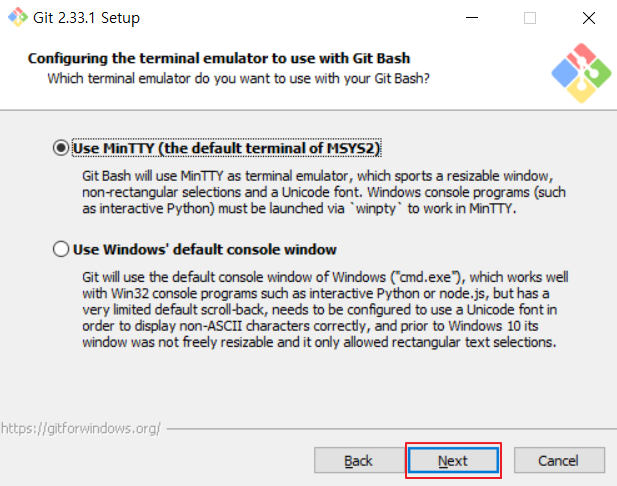
✔ Use MinTTY (the default terminal of MSYS2): Git Bash 기본 터미널 에뮬레이터(MinTTY)를 사용
✔ Use Windows' default console window: 윈도우 기본 콘솔(명령 프로폼트)을 사용
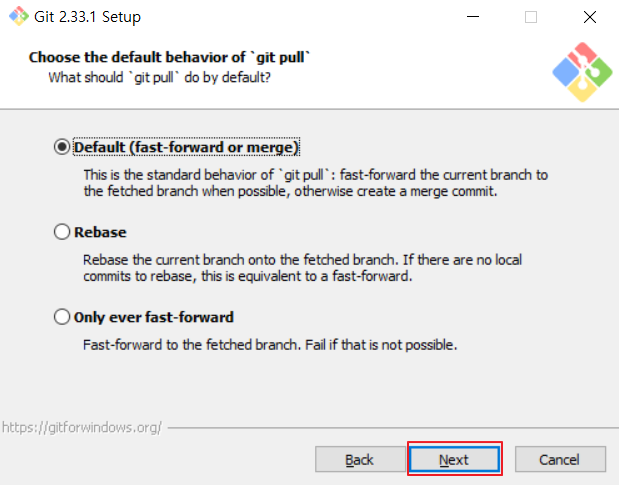
✔ Default (fase-forward or merge): git pull의 수행 동작을 기본으로 설정
✔ Rebase: git pull의 수행 동작으로 현재 분기를 불러온 분기에 재배치
✔ Only ever fase-forward: git pull의 수행 동작으로 불러온 분기로 빠르게 넘어감
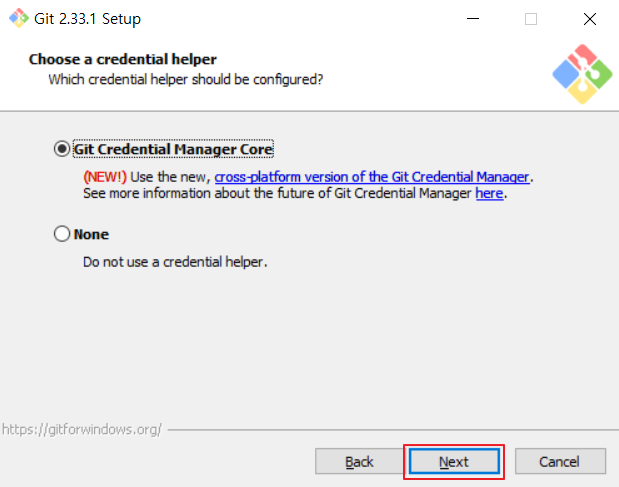
✔ Git Credential Manager Core: Git의 자격 증명 도우미를 사용
✔ None: 자격 증명 도우미 사용 X
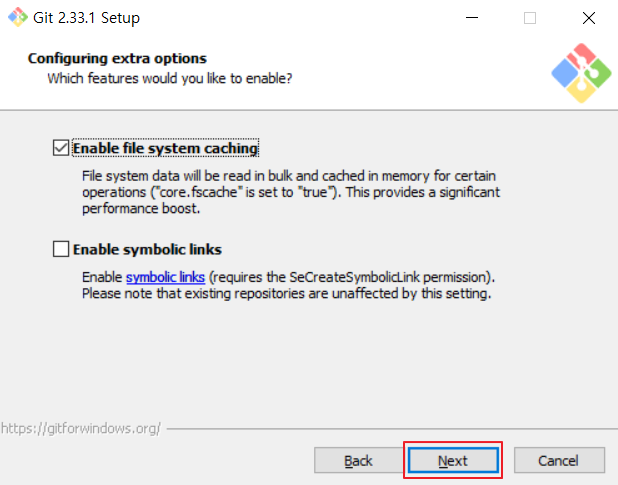
✔ Enable file system caching: 파일 시스템 캐싱을 활성화하여 상당한 성능 향상을 제공
✔ Enable symbolic links: 심볼릭 링크를 활성화
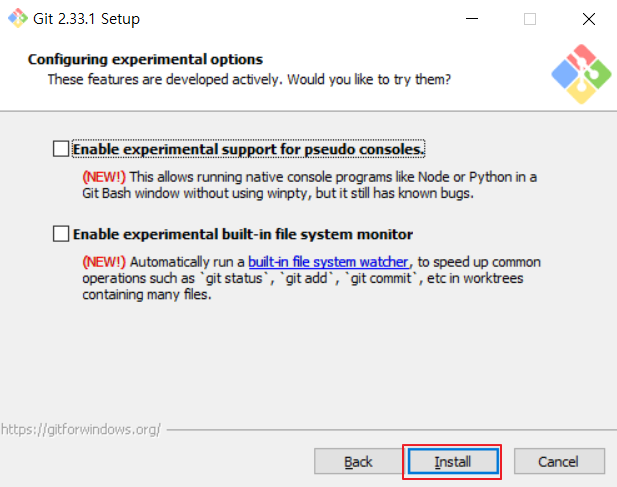
✔ Enable experimental support for pseudo consoles: winpty를 사용하지 않고 Git Bash에서 None나 Python과 같은 콘솔을 실행할 수 있음
✔ Enable experimental built-in file system monitor: git status, git commit 등과 같은 명령어 실행 속도를 높이기 위해 built-in file system monitor를 자동으로 실행
3. 설치 완료
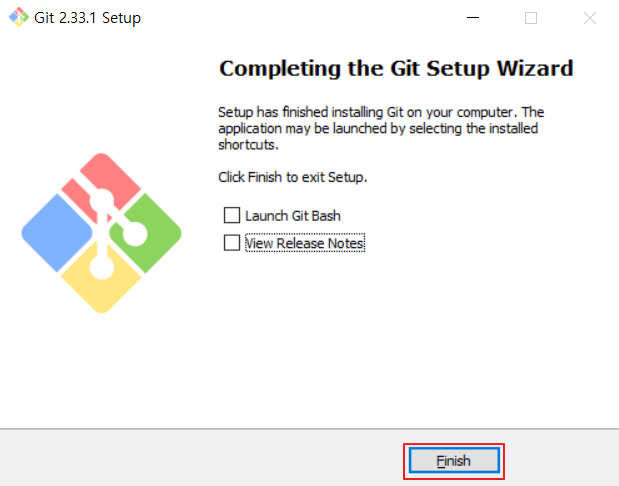
'개발 & 데이터베이스 > Node.js' 카테고리의 다른 글
| Node.js 와 Java Spring boot 의 차이점 (0) | 2022.10.12 |
|---|---|
| node.js로 디스코드 봇 실행하는 방법 (0) | 2022.10.10 |
| 본인 채널에 디스코드 봇 추가하는 방법 (0) | 2022.10.10 |
| node.js 다운로드 방법 (0) | 2022.03.06 |